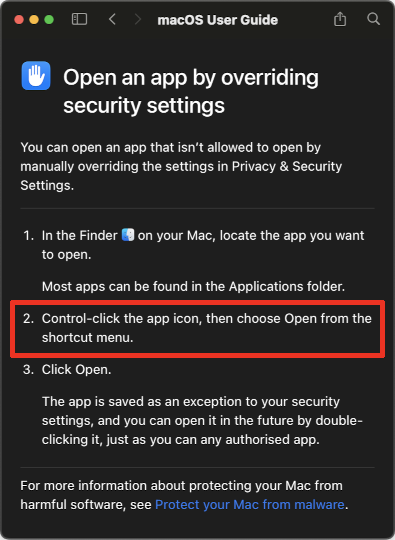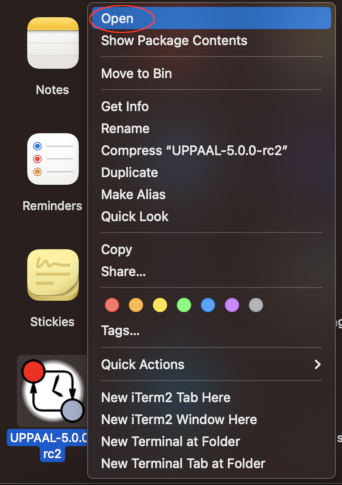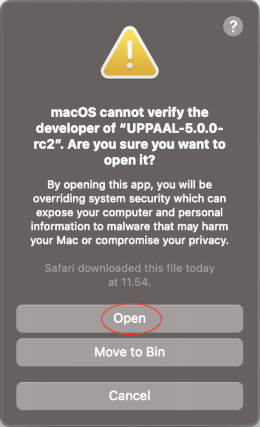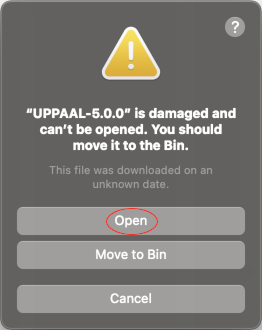Academic Licenses
The Uppaal toolkit is free for non-commercial applications for academic institutions that deliver academic degrees. As academic use, we consider only work performed by researchers or students at institutions delivering academic degrees. In addition, the work or the worker may not be contracted by any non-academic institution. Any other use requires a commercial license.
 Windows
Windows macOS
macOS Linux
Linux Arch
Arch Ubuntu
Ubuntu Debian
Debian Fedora
FedoraUppaal 5.0.0
| OS (arch) | Requires Java | Includes Java | ||
|---|---|---|---|---|
| Windows (x86_64): | exe | zip | exe | msi |
Development snapshot 5.1.0-beta5:
| OS (arch) | Requires Java | Includes Java | ||
|---|---|---|---|---|
| Windows (x86_64): | exe | zip | exe | msi |
Please register at veriaal.dk to obtain a free academic license key.
After downloading, follow the installation-instructions below.
 Windows
Windows macOS
macOS Linux
LinuxUppaal 4.1 (development snapshot)
This is the current development release of the academic version, this build includes Uppaal SMC. Windows
Windows macOS
macOS Linux
LinuxUppaal 4.0
This is the current official stable release of the academic version. There is no 64-bit version.COSHY (based on UPPAAL 5.1.0-beta5, 2025-07-04)
Tiga
- Tiga 0.18, Linux (2014)
- Tiga 0.17, Linux & Windows (2014)
- Tiga 0.15, Mac OS X (2010)
ECDAR
- ECDAR 0.10, Linux & Windows (2013)
- ECDAR 0.10, MacOS X (2013)
CORA
TRON
- TRON 1.5, Linux (2009)
- TRON 1.5, Windows (2009)
Other
-
UPPAL Parser Library (UTAP)
Timed Automata Parser Library (libutap). Distributed separately under the LGPL license. -
DBM Library (UDBM)
Implementation of DBM, an efficient data structure for representing clock constraints in timed automata.
Commercial Licenses
Uppaal is free for academic use only. Any other use requires a license of Uppaal. Note that, any use at companies, private use, use at national research agencies, or any other non-academic use requires a license of Uppaal. For information about commercial licenses and support, please visit uppaal.veriaal.dk.
Version History
Installation Instructions
To download and install (or upgrade to) the current version of Uppaal:
-
Uppaal graphical user interface requires Java version ≥17 installed. We recommend Open JDK:
- Command line utility
verifytadoes not use Java, hence Java is optional if you use onlyverifyta.
- Command line utility
-
Choose and download Uppaal version from the download area.
-
Extract Uppaal distribution archive (only for zip package) where it will be accessible:
C:\Program Files,/Applications,/usr/local,/opt/localor simply userDesktopare fine locations as long as you have permissions. -
Optionally, integrate within your desktop environment:
-
Launch Uppaal
- Launch and enter your license key and the period for license-computer offline binding period:
- Command line:
verifyta --lease 168 --key YOUR_LICENSE_KEY, or - Graphical user interface when Uppaal is started:

- Command line:
Note that Uppaal needs Internet connection to fetch the license.
If you have any issues installing Uppaal, please check the Frequently Asked Questions sections and the Known Issues. If this does not resolve you issue please feel free to contact us.
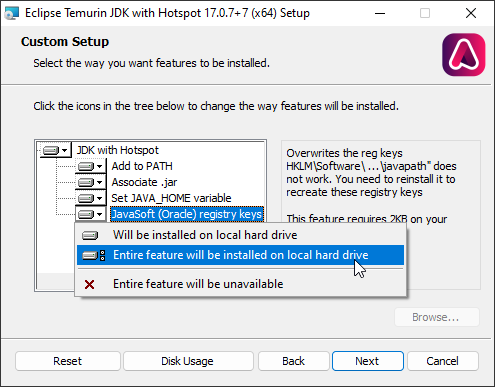
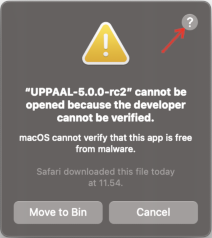
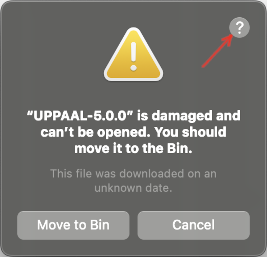 Do not click
Do not click